
Installing Payroll Solution on a workstation
Install .NET Framework 3.5, if needed:
In the Windows search bar, type “Windows Features”
![]()
Select “Turn Windows Features on or off” from the results
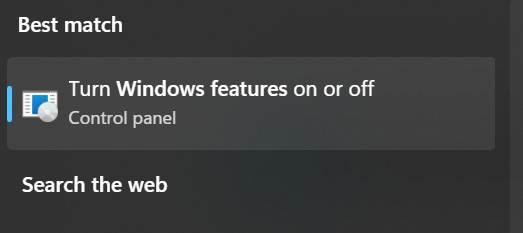
Make sure that .NET Framework 3.5 is installed as below:
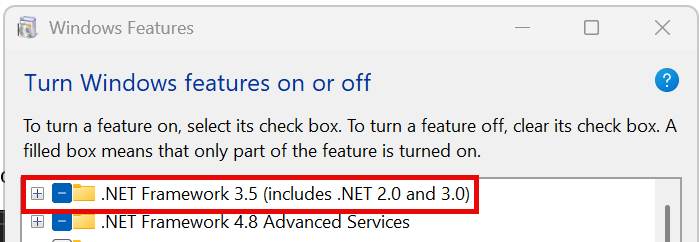
If not, check the box to the left of the item and click OK
Follow the prompts to let Windows download and install it
Map the shared folder to drive letter
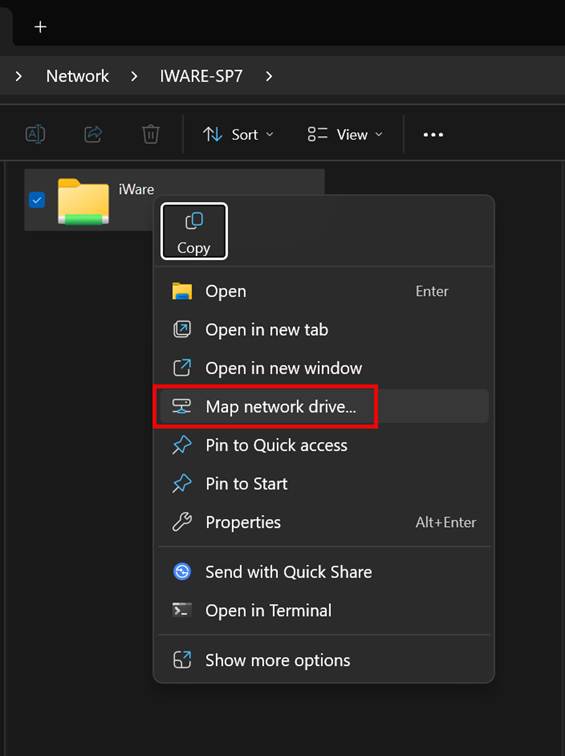
Preferably P: and select Reconnect at sign-in
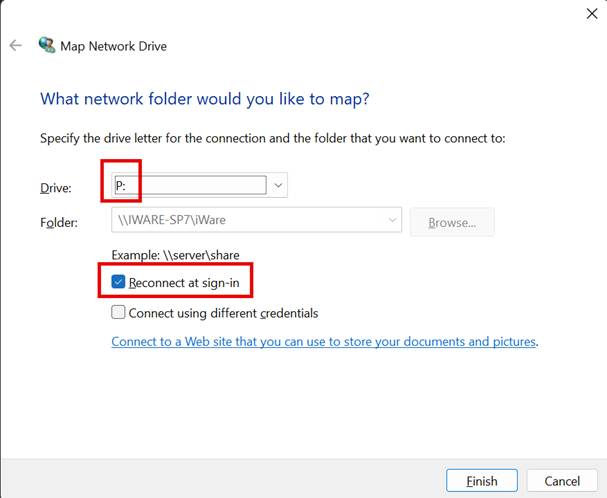
Open the mapped drive
Then open the PayrollSolution folder
Scroll down and double-click on the ClientSetup file (substitute the mapped drive for C:\iWare below)
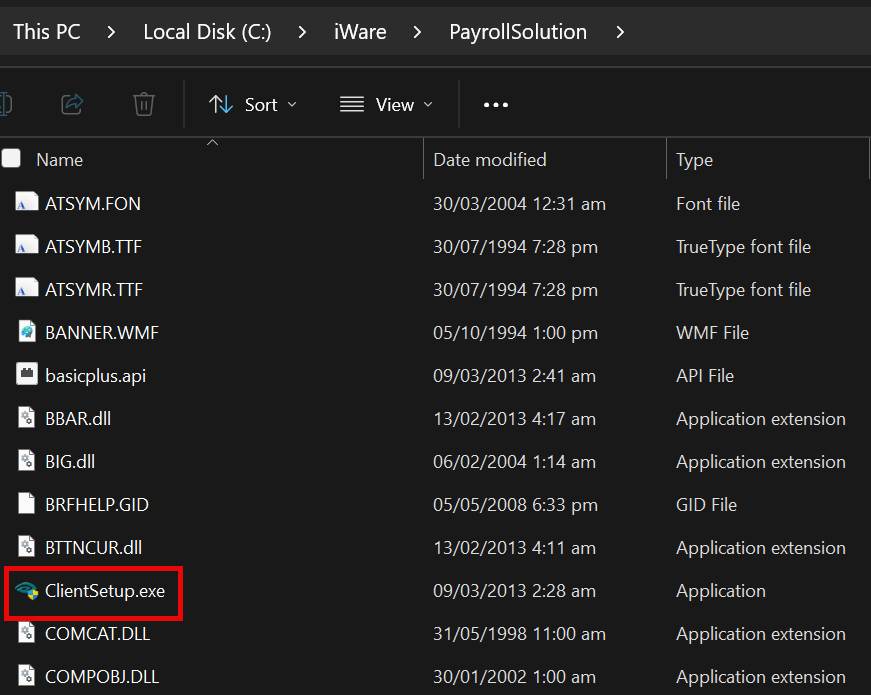
Answer Yes to the User Account Control prompt to allow changes to the computer
Click Next to begin the client installation
Accept the license agreement and click Next
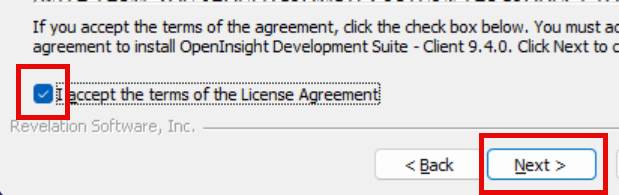
Accept the installation folder and click Next
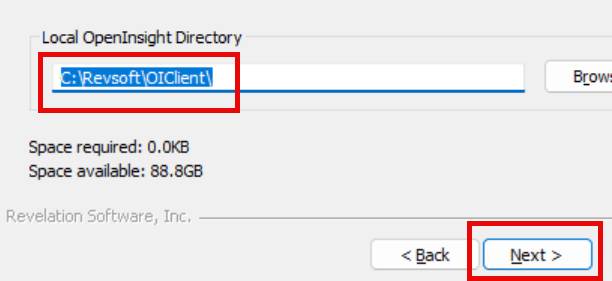
Answer Yes to this optional component
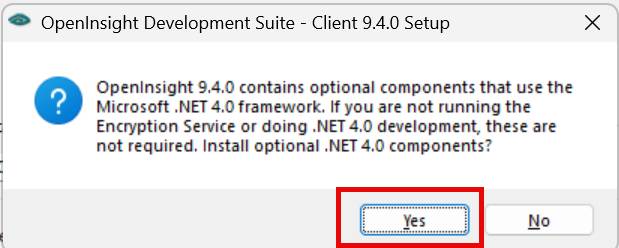
Answer No to this optional component
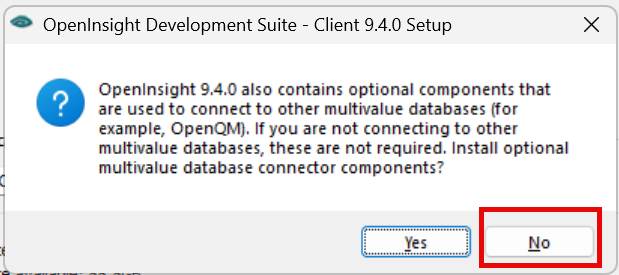
Click OK
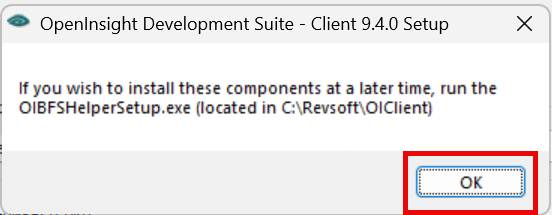
Check “Do not create shortcut” and click Install
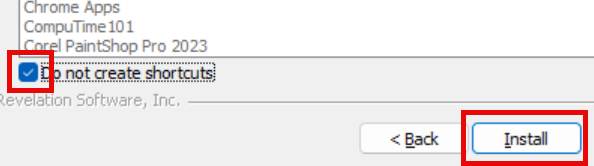
Click OK as each component is installed ( 4 or 5 in total)
Uncheck Show Readme and click OK
Right-click on the Desktop and select New Shortcut
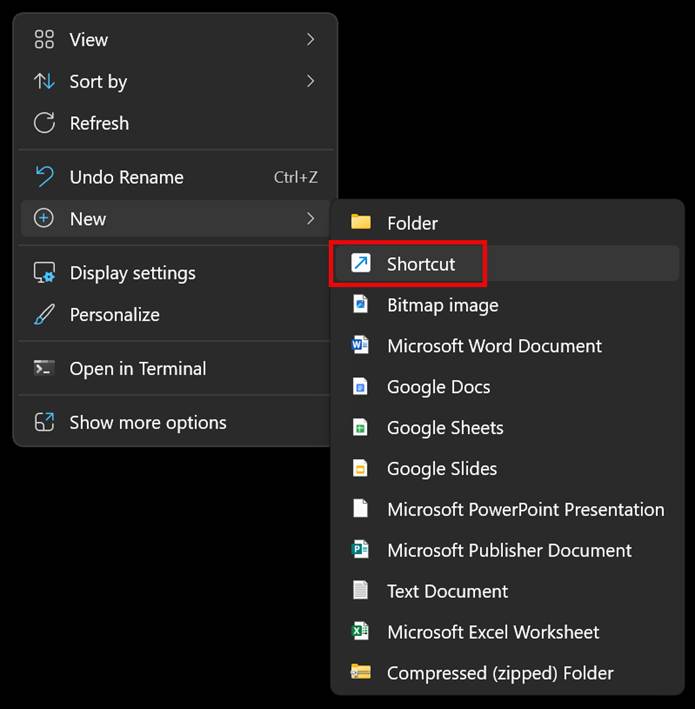
Enter the command line below substituting the mapped drive for C\iWare and click Next
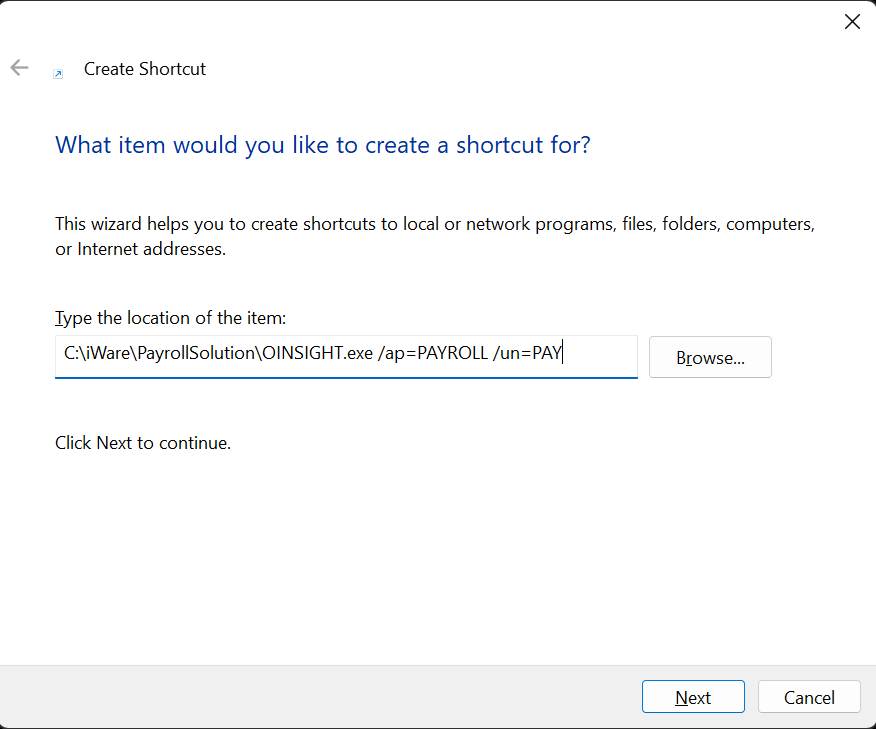
Enter PAYROLL Solution for the name of the shortcut and click Finish
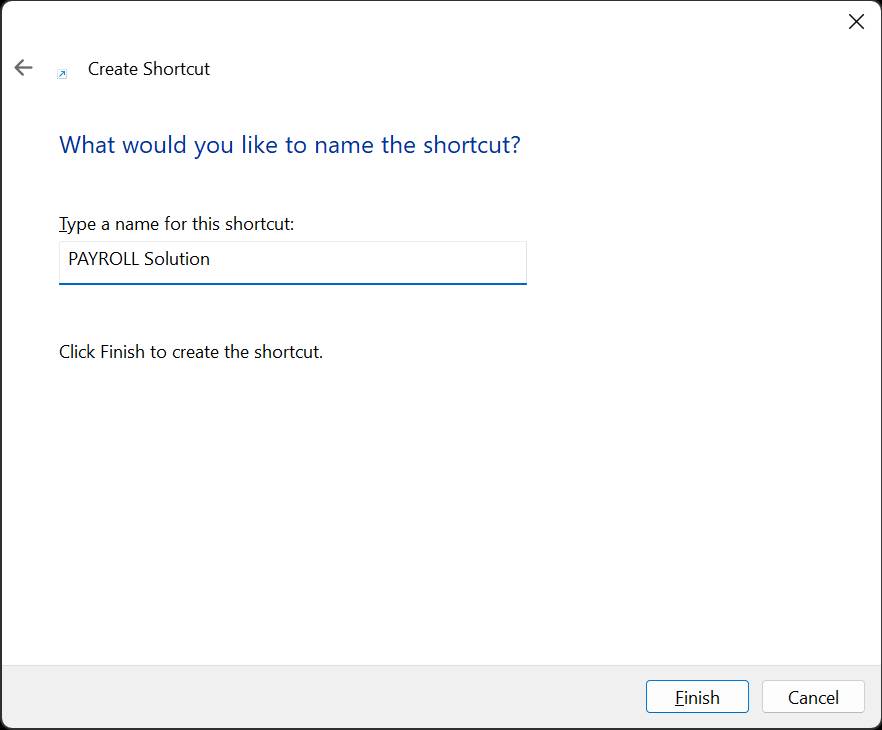
Right-click the new shortcut and click Properties
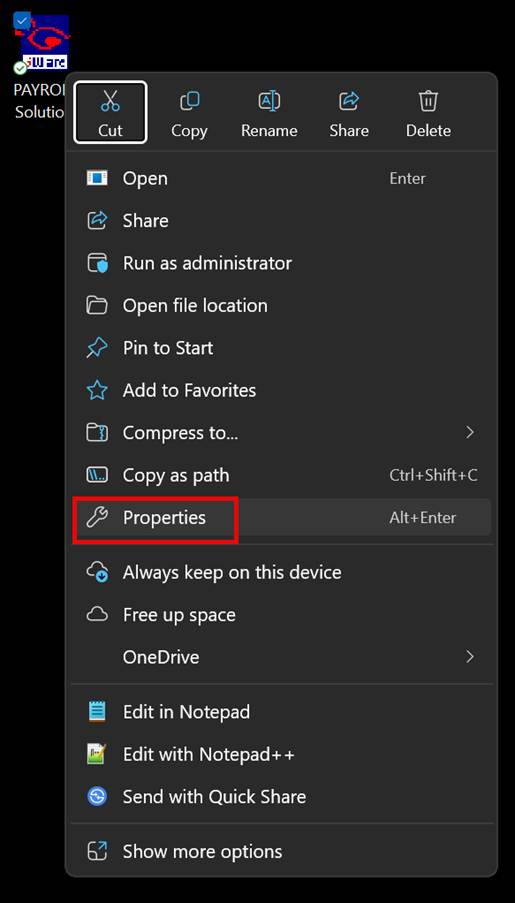
Click Change Icon
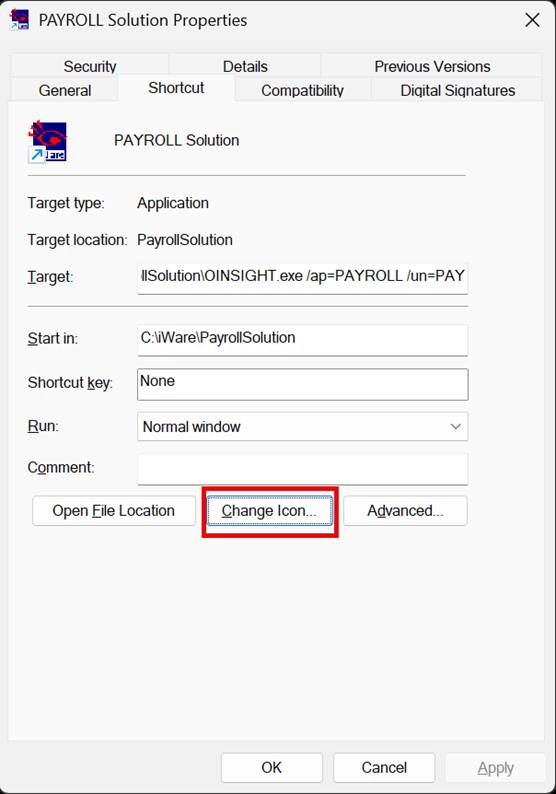
Click Browse, open the PayrollSolution folder, select the iware.ico file and click Open
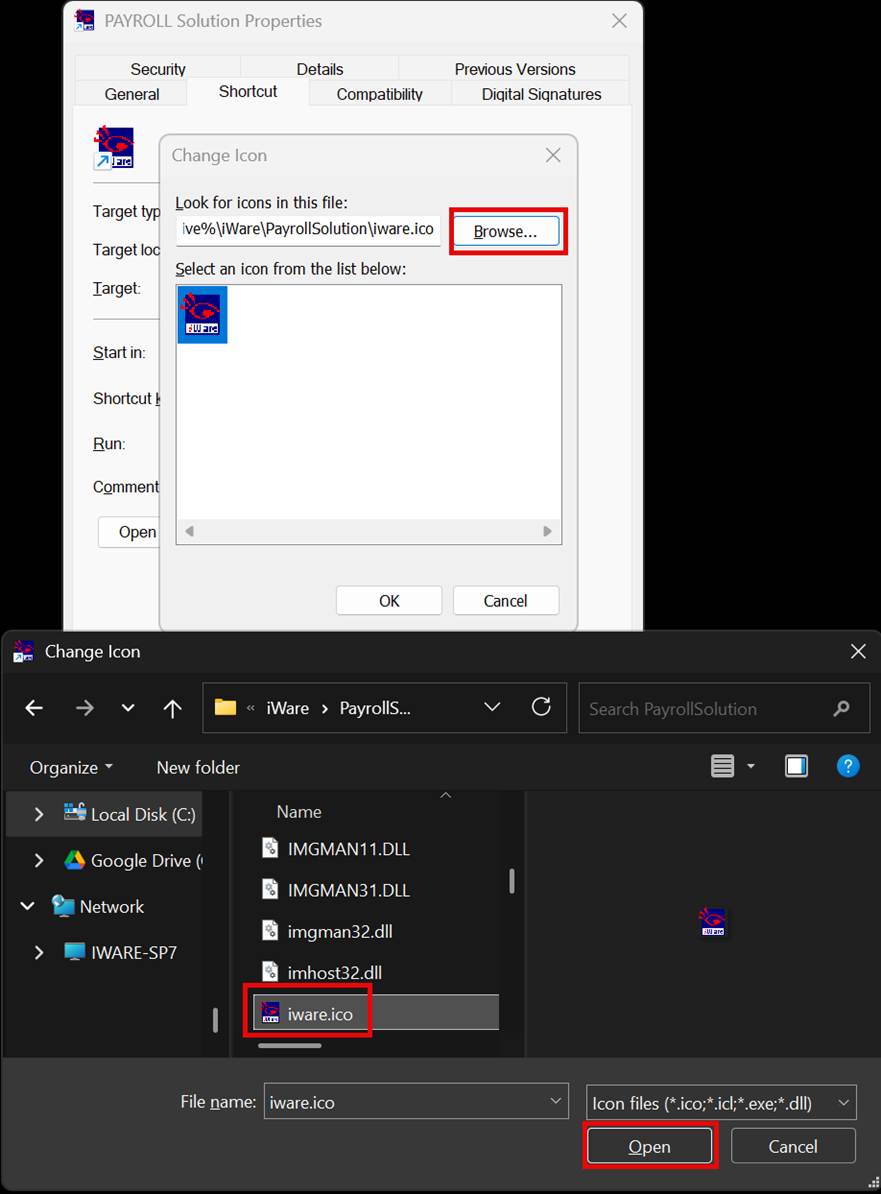
Click OK, and then OK again.