
Transferring
Payroll Solution to another computer
Install .NET Framework 3.5, if needed:
In the Windows search bar, type “Windows Features”
![]()
Select “Turn Windows Features on or off” from the results
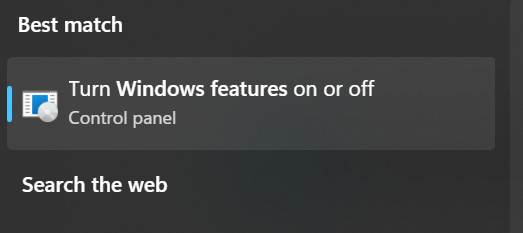
Make sure that .NET Framework 3.5 is installed as below:
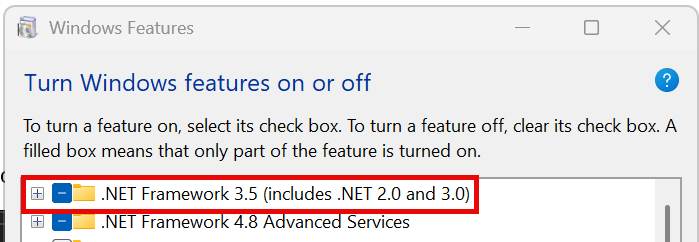
If not, check the box to the left of the item and click OK
Follow the prompts to let Windows download and install it
Copy the folder c:\iWare to a USB flash drive
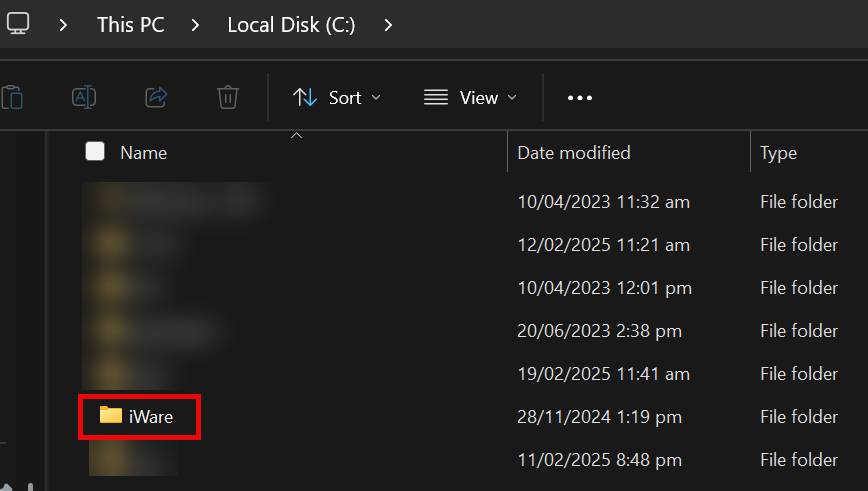
Copy the Payroll Solution desktop shortcut to the flash drive
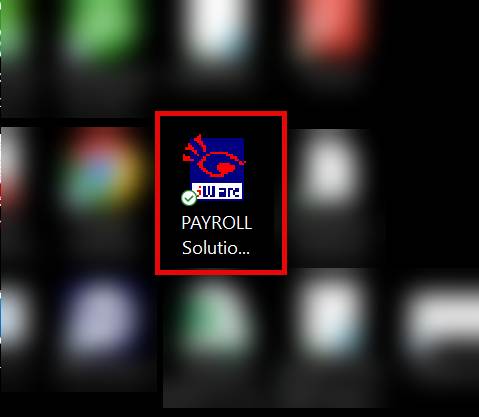
Copy the iWare folder to the C: drive of the new computer
Copy the desktop shortcut to the desktop of the new computer
Open the iWare folder on the new computer
Then open the PayrollSolution folder
Scroll down and double-click on the ClientSetup file
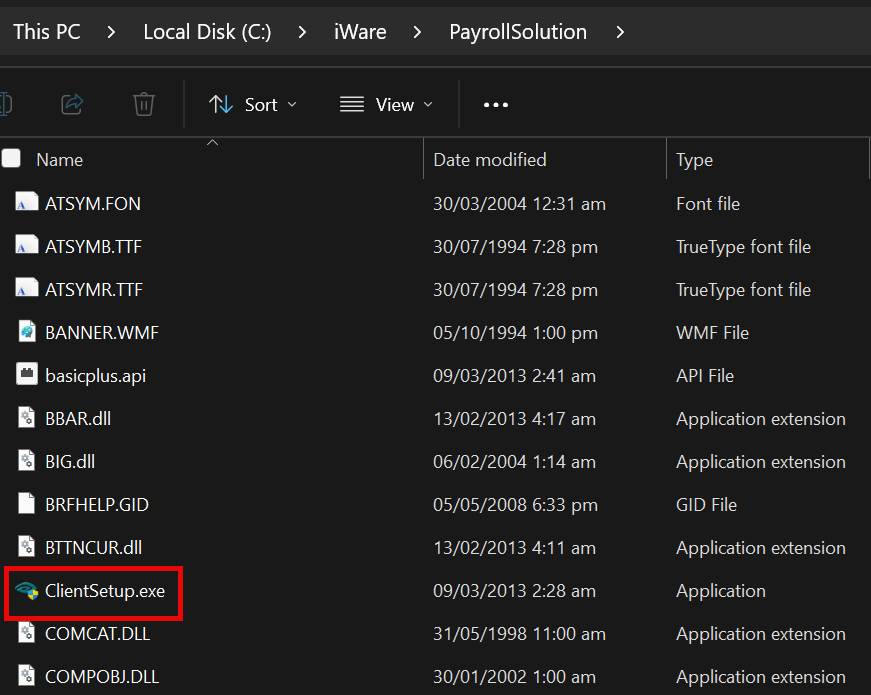
Answer Yes to the User Account Control prompt to allow changes to the computer
Click Next to begin the client installation
Accept the license agreement and click Next
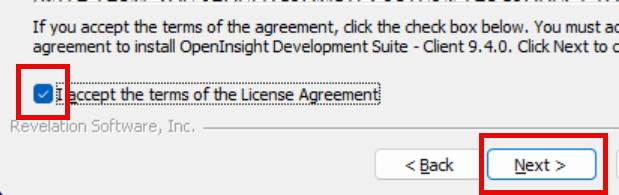
Accept the installation folder and click Next
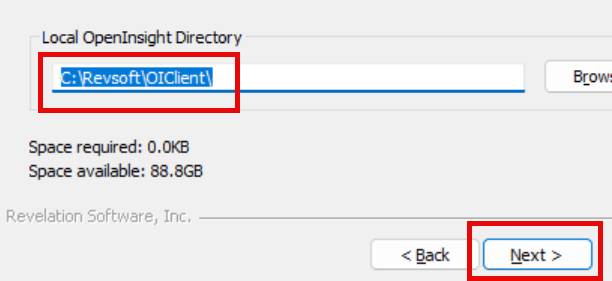
Answer Yes to this optional component
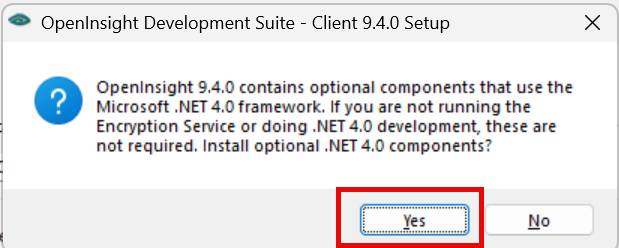
Answer No to this optional component
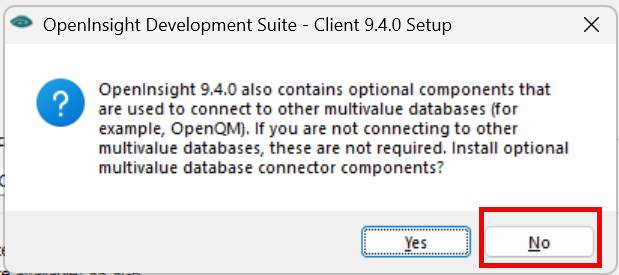
Click OK
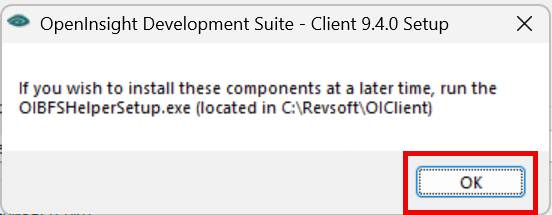
Check “Do not create shortcut” and click Install
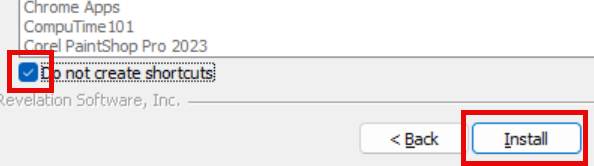
Click OK as each component is installed ( 4 or 5 in total)
Uncheck Show Readme and click OK
You should be able to open Payroll Solution and login as usual now.